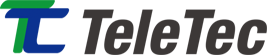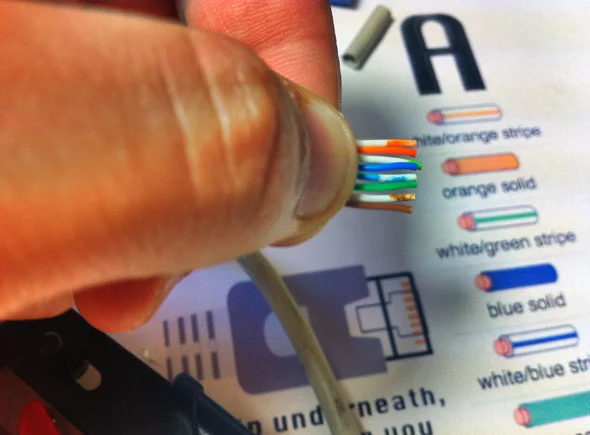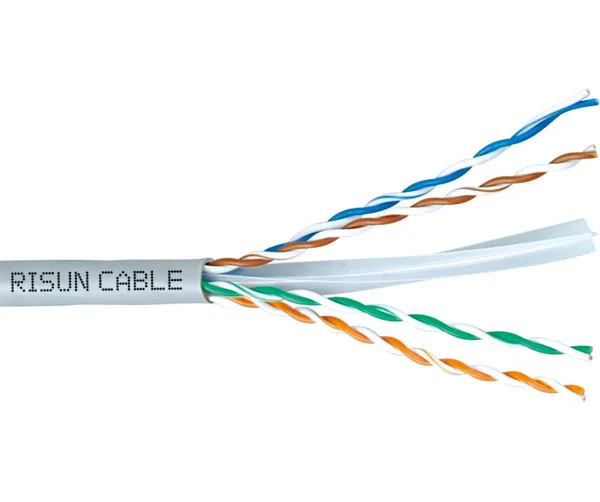Everything You Need To Know About Ethernet Cables
I really hate Wi-Fi, and you should too. If you own your own home or your landlord doesn’t mind a few holes in the wall, running gigabit Ethernet around the house is the best thing you can do for a faster computing experience. But what’s all this about Cat 6 or crossover cables? Here’s everything you need to know about Ethernet cabling.
We also have a free, downloadable guide to home networking with more information on the software side of a home network, such as printer and file sharing.
What’s Wrong With Wi-Fi?
Wi-Fi will always be slower than a cabled connection. You probably won’t notice a difference if you have the latest mobile devices all with 802.11ac paired with an appropriate router, but this only applies to a handful of devices and only in ideal situations. In most homes, you have all manner of other wireless networks competing for space on the spectrum; you have brick walls; you have different floors in a house and rooms where the signal just can’t reach; and you get some serious lag when gaming or video conferencing. Use Netspot if you’re on a Mac to map out your wireless signal strength, and follow Ryan’s advice to find the perfect Wi-Fi router position.
But this isn’t an article about Wi-Fi. The point I’m trying to make is: always run a wired Ethernet connection when at all possible. Your computer will thank you for it.
Cat 5, Cat 5e, and Cat 6
There’s lot of jargon associated with home networking, but here’s the important ones. First up: UTP and STP. UTP means Unshielded Twisted Pair, and is the most common. The wires are bundled inside a rubber sleeve with no other protection. STP is shielded; a layer of foil protect the signals from electrical interference, but needs compatible equipment with grounded ports. STP is more expensive, but the signal doesn’t degrade as much over longer distances – it’s commonly used in areas with heavy machinery or other interference.
All UTP cables should in theory support up 100 meter lengths between switches or hosts. If you need longer cables, you’ll need a powered switch to extend as required. This isn’t a hard limit nor an exact science: well-made cables can run longer, and badly-made cables may run significantly shorter.
All network cabling consists of 8 wires; twisted, and made into 4 pairs, each colour coded by a solid colour with their respective dashed/striped white cables.
Cat 5
Cat 5 is the worst kind of Ethernet cabling you can still find, but in theory it should support up to 100 Mbps. Cat 5 uses only 2 of 4 pairs of wires, but to achieve 100 Mbps requires a different set of pins (4,5,7,8) to that used by 10 Mbps (1,2,3,6). Therefore, you may find a particularly cheap bit of Cat 5 which has been made with only 4 wires will only support 10 Mbps. Stay away from Cat 5, unless you need to run a long bit of cable out to a low bandwidth device in your garden shed.
Cat 5e
Cat 5e (the “e” indicates “enhanced”), is a version of Cat 5 designed to decrease crosstalk, enabling speeds of up to 1000 Mbps – or “Gigabit Ethernet” as it’s more commonly known. Cat 5e is the most common kind of cable you’ll find being sold today, and is very much adequate for general use in the home. For gigabit speeds, all four pairs in the cable are used.
Cat 6
Cat 6 can in theory handle up to 10 gigabits per section – that’s 10,000 Mbps – at a maximum of around 37 meter length, and is complete overkill for the home because you won’t find any consumer switches that support those speeds. If you were building a new house and wanted something to connect each floor together with, perhaps consider Cat 6 for the sake of future-proofing, but otherwise don’t go out of your way to buy Cat 6 cabling. It is completely compatible with existing Cat 5e and Cat 5 devices. Physically, Cat 6 cabling has more twists in each pair, and has a plastic separator spine running through the center, reducing crosstalk and enabling the higher speeds. Cat 6a is a new standard designed to support 10 Gbps over the full 100 meter length.
Hubs, Switches, and Routers
Cabling alone is fairly useless. At the centre of any Ethernet network are these 3 devices, each providing a number of Ethernet ports. Although you won’t find hubs being sold nowadays, it’s important to understand them in order to understand switches and routers.
A hub is a fairly stupid device, computationally speaking. It receives a signal on one of its ports, and copies it blindly to every other port – forwarding the message on to everyone. Switches are a kind of clever hub: they examine the destination for the packet being sent, and only forward it onto the appropriate port, so every other machine on the network won’t receive what isn’t intended for them.
Strictly, a router just acts as a gateway between the Internet and your local network, but modern routers are in fact combined switches and a router, so you can plug in (usually) up to 4 devices over a wired connection.
If you have more wired devices than you do ports on your router, you can expand the number of ports by adding switches into the network. All you need is a bit of crossover cable between the switch, and the router. This also means you can place a switch in your office with multiple devices, and only need to run a single crossover cable to the router downstairs. Infrastructure cabling is often higher specced than from your machine to a local switch, since it carries the combined packets of data from all the local nodes on the other end.
Power Over Ethernet
In 10/100 Mbps speeds, only two of the four pairs of wires are used; the unused two pairs of wires can therefore be used to carry up to 25W of power. This is typically used for IP cameras or wireless repeaters, but you’ll need a switch that provides PoE ports.
The above image is a 5-port switch. The yellow port marked PoE provides Power over Ethernet. This D-Link 5-port switch is available from Amazon.
Crossover Cabling
Crossover is a special form of Ethernet where the send and receive pairs have been reversed. We showed you how to make your own crossover cable before. In practical terms, these can be used to:
- Connect one computer to another computer, forming their own mini-network.
- Expand a network by connecting multiple switches and routers.
In practice, switches will either have a physical button with which you can enable “crossover mode” on a regular run of cable; or they’ll automatically sense the type of cable plugged in and make the appropriate connections for you. In other words: don’t worry about crossover cables, because you’ll probably never need one.
Figuring Out Slowdown
So you’re trying to wire up your whole network at gigabit speeds, but something isn’t right? Remember that there are three factors at play here: first, the cable itself. Cat 5e should be sufficient for gigabit, so check you haven’t accidentally used a length of Cat 5 instead — they look identical, and only the marking on the cable itself will indicate any difference. Then check the switch or router is compatible with gigabit speeds. Finally, check your computer because it’s quite possible your motherboard only has a 10/100 Ethernet port. If so, you can buy a USB Gigabit Ethernet adapter, or a PCI-E card.
If this kind of thing interests you, consider studying for a basic level CompTIA Networking+ qualification — it’ll look great on your CV.
Click HERE to see the original article.